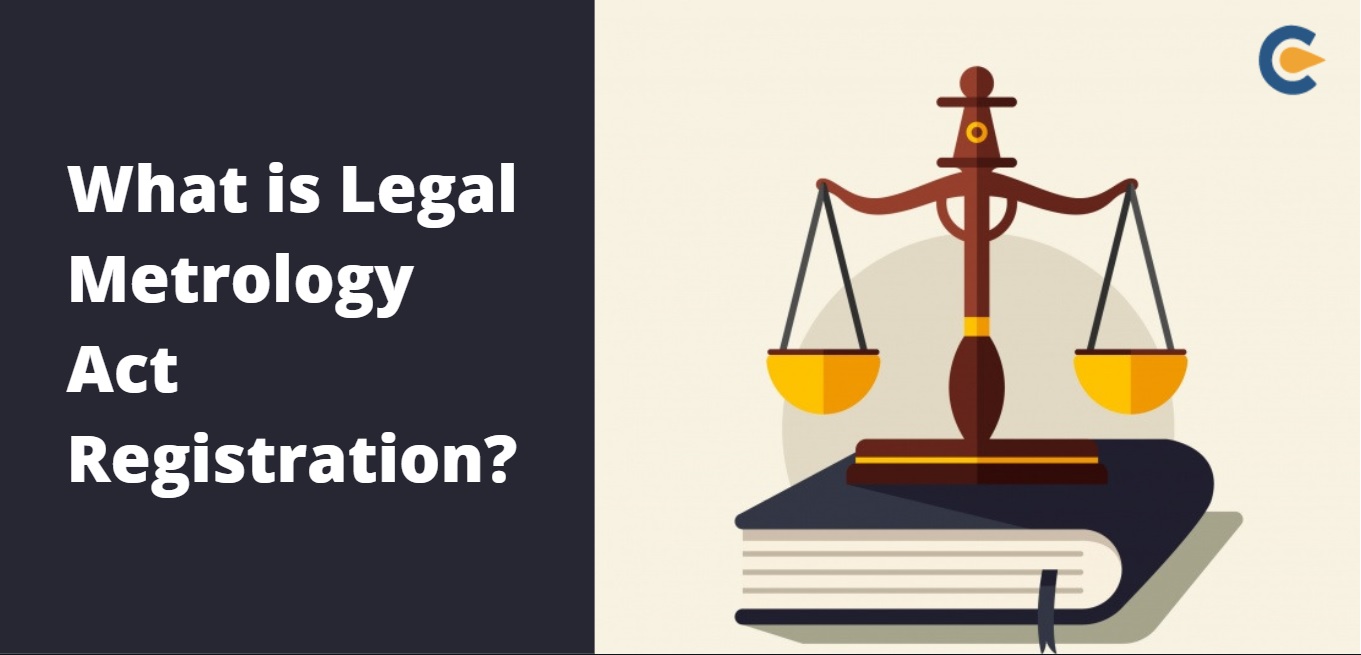Hard disks have been used as a primary source for storing information for quite a long time now. Before the advent of SSDs or the Solid State Drives, the hard drives were HDDs or the Hard Disk Drives which had a physical disk rotating inside of them. The data was stored in tracks and sectors. Many other disks like floppies, CDs, and DVDs were used for storing small amounts of data. You can store a few MBs in a floppy, 700 MBs in a CD and around 4.7 GB in a DVD. The small storage space was not the only reason as to why a HDD was more useful than a DVD.
The speed of transferring data on DVD reached only upto 10 MB/s whereas it was triple in the case of an HDD. So people started using HDDs and eventually external HDDs drives took an important place in the market. From storing huge amounts of data externally to making a portable backup of the data, external storage drives made it easier. The only problem with these drives was the maintenance. Over the time their performance decreased after continuous usage and the users got worried.
So your computer started working slower than usual and that raised questions in your mind too. You checked the issue and it turns out that your external hard drive is acting weird. It is, for some reason not working to its full potential. So now what can be done? The issue may be resolvable by you or may not even be resolvable by the manufacturer and you may end up losing on a lot of data, probably data that was really crucial to you. So what now? If the disk is damaged beyond irreparable then it’s too late and hence the word irreparable. But what leads the drive to such a stage? What actually happens, if there is no physical damage then how or why did the drive lose its capacity? In this article, I am going to share with you some of the top reasons why your external drive may get slow so that you can avoid it. Have a look:
Reasons for a Slow External Hard Drive
Once in a blue moon maintenance
When was the last occasion you spent your precious time working on managing your hard drive’s health or cleaning it up? When was the last time you ran a defragmenter? A lot of times, while copying or moving the data, the writing process tends to break down the entirety of it and can write the data in fragments instead of continuation. Now this breaking up of data may also sound like there is some sort of data loss but don’t worry, there is no such thing. The data just breaks down in pieces and is saved on tracks and sectors that are apart from each other. Now that the data is not getting lost then what is the issue here? Well, as the data is not in continuation, it can take more time for the computer to find all the pieces, read it and then send it to the processor. So if you haven’t defragmented your drive in a while then do it. Experts agree that to maintain the drive’s optimum performance, one should defrag his drives at least once a week.
Sectors gone bad
Okay so as I have mentioned above, the hard disk and even CD and a DVD, are all divided in tracks and sectors. Data is stored in them and due to reasons(sudden power, accidental shutdown, incompatible drivers, software related issues, etc), a hard disk may generate bad sectors. Now these reasons are not something which happens rarely. It is too common to ignore, especially in developing and underdeveloped countries where power outage is more common than power supply. So if in any of the cases, if a computer is not able to complete all the data storage procedures it should do for a safe keep of data, it puts on a lot of pressure on the drive.
Microsoft has designed Windows operating system in such a way that it will check your system drives automatically for any kind of disk errors. You may have even noticed it. Though it is not the only way you can check your computer for all the disk errors. You can simply
- Go to the drive in This PC and
- Right click on the drive icon you want to check for errors.
- A small popup menu will appear, select properties from the list.
- Click on Tools and under Error checking, click on Check.
Your system will start the disk checking, it may take some time before it gets completed.
Old System
Do you have an old system? If yes then it could be the answer as to why your external hard drive is working slow. Even though you have kept your computer in a maintained condition but if the configuration is too old then it may be possible that the USB ports installed in it are of low power. And are hence not able to match toe to toe with the drive. There are two things that you can try here:
- Try to connect your hard drive at the back of your desktop’s CPU. The ports are directly soldered into the motherboard and may provide the difference in the power.
- If it still doesn’t work then either your configuration is too old or maybe the USB port is damaged enough to not relay the data. You can try connecting a USB hub and then connect your external hard drive in it.
Disk Damage
Since the hard drive installed in most computers around the world have a physical disk rotating inside of them, it may be possible that somehow that disk or the setup inside the compartment has been damaged. Have you or your friend dropped it? Or has it been in operation for a long time? There can be multiple reasons in this scenario. But if your disk is getting damaged physically then the best advice from my end would be to get your data out of it as soon as possible and have an expert take a look at it.
So these were some of the top reasons why your external hard drive may get slow. Before jumping to any conclusions, do remember to change the cable and check the performance. It may be possible that it was damaged and we were looking for problems in the hard disk. Since now you know what may have caused the issue, you will probably look for solutions to resolve it. Don’t worry, you won’t have to look further. Here are the best ways to fix unresponsive external hard drives.
Hope it helps.
Thanks for reading!